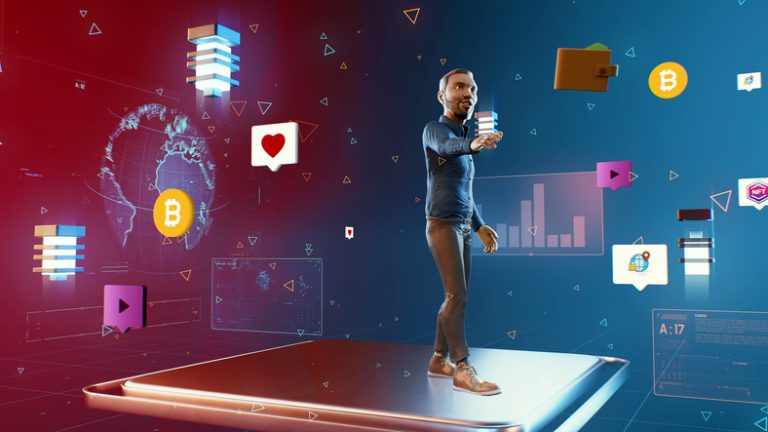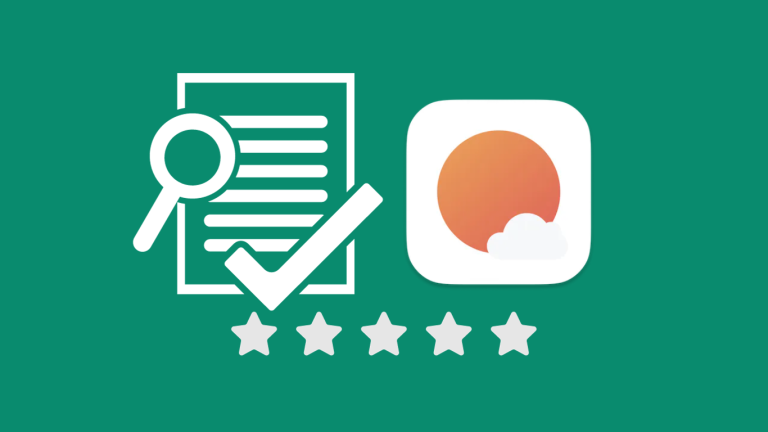Heads-up: This post is a sponsored partnership with Popl & Mobilo, but my views are 100% my own. It includes affiliate links, so I may earn a commission if you buy through them, at no cost to you. Check full disclosure for more info.
You’re probably wondering if Motion AI is the key to mastering your projects and boosting productivity.
Truth is, it’s not a silver bullet. But I use it every day, so let’s talk about why.
I’ve been knee-deep in productivity apps for a while now, and here’s the deal: no tool will do all the work for you. They’re helpers, not saviors.
That said, there are solid options that can keep you on track and ease your mental burden by organizing your tasks clearly.
Let’s break down this Motion app review to help you decide if it’s for you.
My No-Nonsense Review of the Motion App
Why My Perspective Matters
I’ve been testing AI and digital tools since before they were all the rage. As a former Realtor and pharmacist turned online entrepreneur with three little ones, I know what a project management system needs to deliver for different users.
I gave Motion a spin over a year ago when it was bare-bones, with no real project management or scheduling features. Honestly, I dropped it fast.
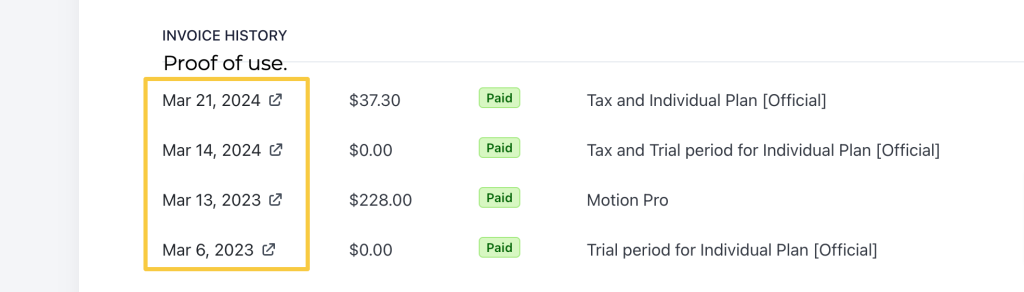
I went through the usual lineup—ClickUp, Trello, Sunsama, and more. My digital planner guide covers them. Then I heard Motion had improved a lot, so I circled back.
What Do You Need in a Task Manager?
Before I get into Motion, let’s go over what I want from a planning tool and how that might line up with your needs. Here’s what I expect from a calendar or task app:
I want a solution to juggle a few businesses and calendars while keeping tabs on my content plan, but nothing too complicated.
What’s the Deal with Motion AI?

If you’re a marketer or solo business owner, you’re probably after a way to keep your tasks and projects in order. Managing a small crew or going it alone can get chaotic fast.
When you dive into organizing your work, you’ll find apps grouped into a few core types.
Many apps nail one feature while touching on others. Some people combine multiple apps to cover everything—it’s up to you.
At the end of the day, these tools are awesome, but they’re designed for different purposes, so one might click for you but not for someone else.
Let’s check if Motion AI is your kind of tool.
Trying Motion AI
Let’s kick off this Motion review with an overview of its setup. It’s divided into three main sections: Calendar, Projects, and Booking.
Section 1: AI Calendar
Log in, and you’ll typically see the calendar view first. It merges your work and personal calendars into one place. Currently, it syncs with Google Calendar, iOS Calendar, and Outlook.

The calendar’s best trick is auto-scheduling your days, weeks, and months for you.
It starts by placing fixed events like meetings or appointments. After you input your tasks or projects, Motion AI takes over, sorting your schedule like a personal planner.
How Does the AI Sort Your Tasks?
Wondering how it figures out what goes where?
When you sign up for Motion AI, you begin by customizing your setup. This includes linking your calendars, choosing your work hours for task placement, and adding your projects and tasks.
With your settings and tasks entered, it builds a daily plan based on:
- Importance (tasks with top priority get scheduled earlier in the day).
- Target Date (when it’s due, whether that’s a hard stop or a soft goal).
- Time Allocation (you can dedicate whole hours or chop it into pieces).
- Schedule Gaps (it books tasks in your work hours, dodging meetings unless you change it).
You’ve probably guessed it—nailing the importance level of your tasks is vital to making Motion work for you.
I love how the calendar keeps tabs on critical tasks and confirms you’ve got enough time blocked off. One week, my family was floored by a nasty virus, and we accomplished zilch. My alert panel ended up looking like this.
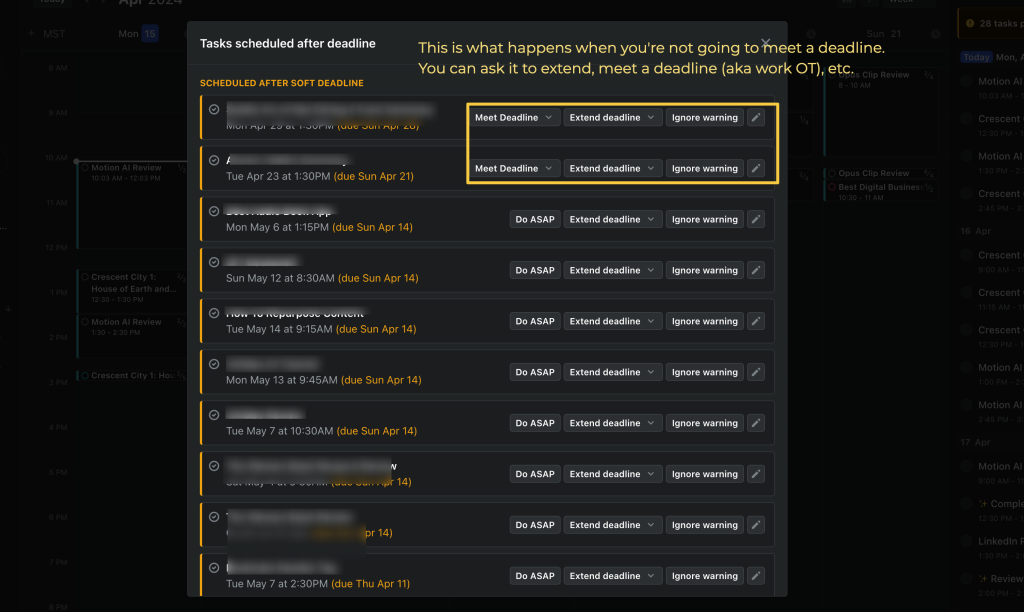
From there, I could pinpoint which tasks were must-dos to meet deadlines, while bumping the optional ones by stretching their due dates. That tweak reorganized my whole calendar, shifting stuff to the following week.
This adaptability is what sold me on Motion. As a solopreneur with kids, flexibility is a must. Other platforms were great (see my Sunsama review), but manually rejigging everything after a setback ate up too much time.
Dashboard 2: Motion’s Project Organizer
To fully tap into Motion’s power, you should lean on it as your core project management system.
If you’re hooked on another tool like Asana or ClickUp, there’s no seamless link-up. Zapier can bridge tasks, but I’m not certain how effective that is. Completing something in Motion might not reflect in your other app—test it out!
That’s why I’d advise using Motion if you’re set on it being your main project and task organizer.
How the Project Organizer Works
As you’ll see below, you can divide your work into workspaces. Think of them as business units—like product creation, sales, service, or marketing.
Each workspace can hold various projects.
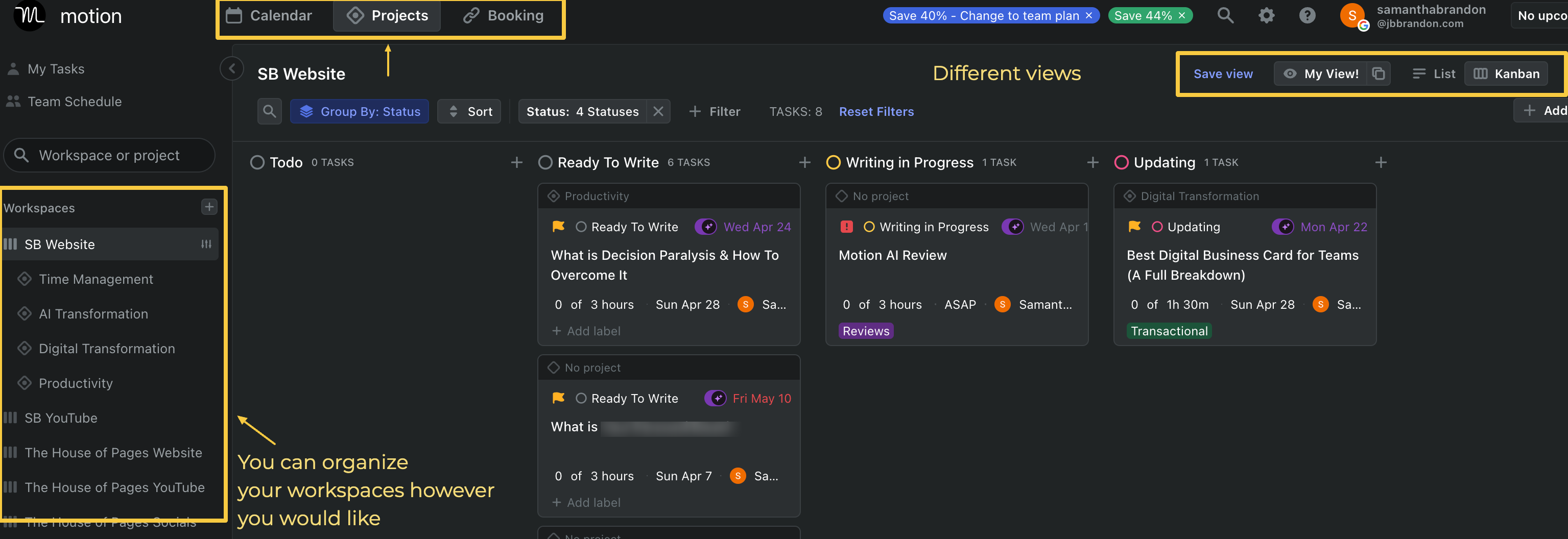
For a digital marketing firm, you could assign a workspace to each client, then split their needs into projects within those.
As a content marketer, I set up workspaces for each chunk of my business. Check above—I’ve got ones for YouTube, my website, social platforms, and beyond.
Tasks Vs. Events
Motion categorizes things as tasks or events.
Making Tasks
Here’s what adding a task looks like:
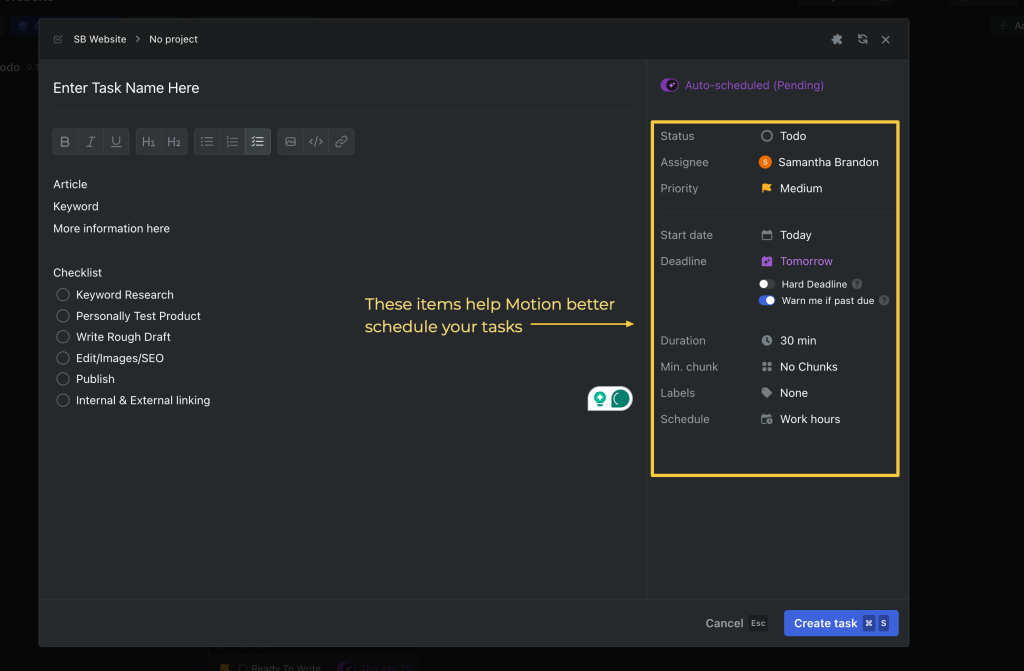
You can add essentials like descriptions and outline a checklist of what needs doing.
The right panel is where it gets interesting. You set the status, assign it to someone, pick a priority level, choose a due date, and estimate the duration. These settings dictate how Motion places it in your day.
Tasks with higher urgency or looming deadlines get queued up first.
Team Options
You can hand off tasks to team members within each one, making it useful for team coordination.
There’s also a change log for each task, letting you see how it’s evolving over time.
Alright, let’s move on to the scheduling tool.
Dashboard 3: Booking or Scheduling Feature
If Motion’s tied to your personal and work calendars (which I recommend and adore), the scheduling feature is a gem. For my mostly virtual meetings, I can send a link or email so folks can pick a time from my open slots.
You can adjust tons of preferences—here’s what the booking page looks like:
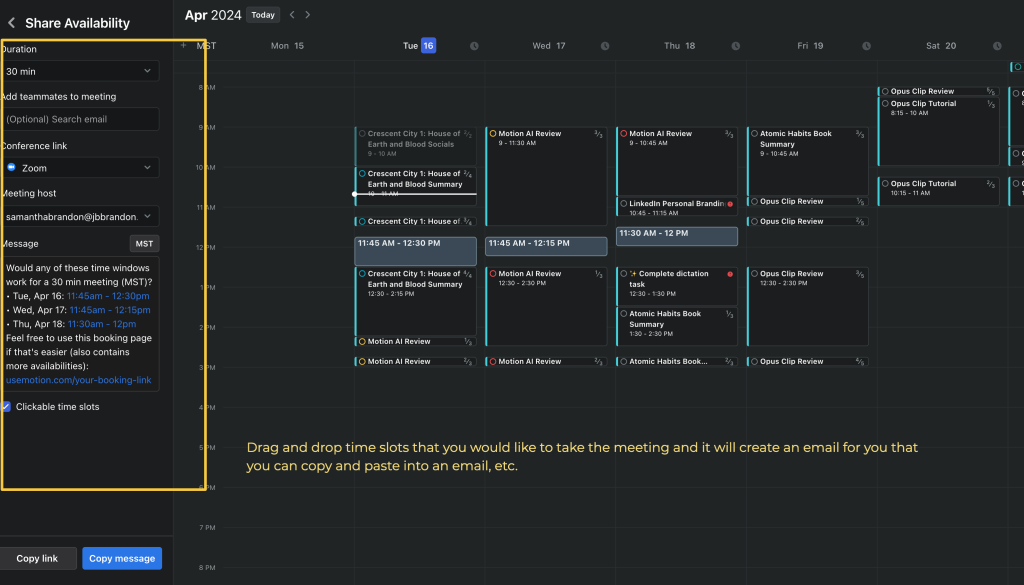
I didn’t pick Motion for this, but it’s been a welcome extra.
Review Time: What I Think Motion Gets Right
Five months using this tool, and here’s where I think it stands out.
#Pro: AI Autoscheduling
This is why I’m still here instead of trying other tools with similar perks. My schedule’s a moving target—three kids mean surprises are routine. Life happens. And when scheduling, it protects your uninterrupted work time.
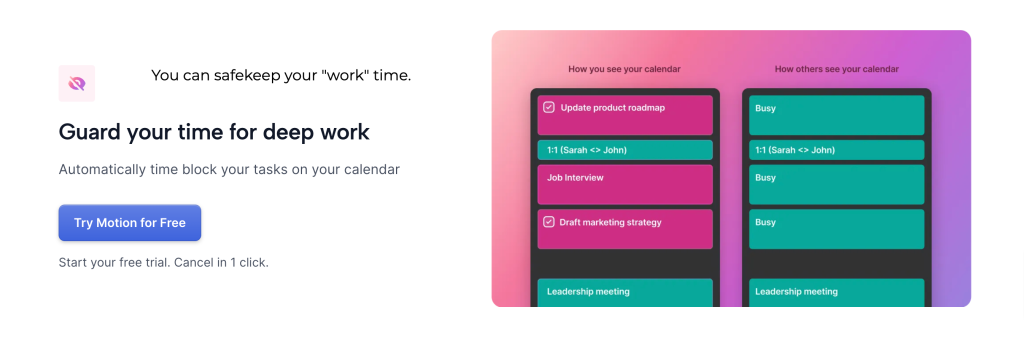
With apps like Sunsama (which I still enjoyed), I spent too long mapping out my day, leaving less time for action. When life threw a wrench—like a sick kid—it all fell apart.
Motion works for me because when things go sideways, it’s fine. It reorders my day, pushes tasks ahead, or alerts me I’ve overbooked, making me reassess what’s critical. It’s a game-changer.
#Pro: Project Management
I sampled Motion years ago as a productivity app and thought it was overpriced then. Now, combining project management and booking in one plan, it’s a steal for me.
The design isn’t the most stunning (Trello sets a high bar), but you get the hang of it soon enough. Here’s my Kanban view for staying on top of things:
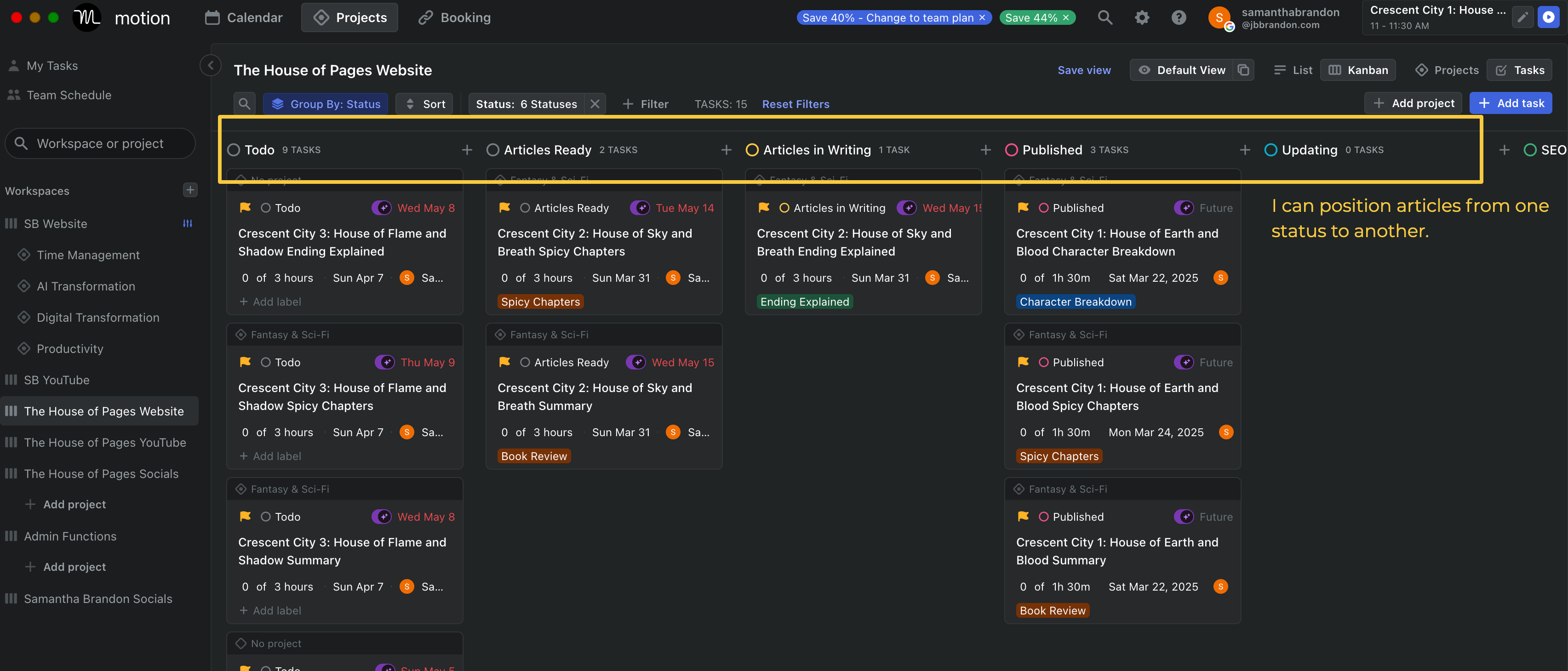
You’ve got options like Tasks, Lists, and Kanban, and can save the view you like best.
#Pro: It’s an Excellent Task Manager
I appreciate the flexibility in task creation. You can add them manually on the desktop, or try these:
#Pro: Recurring Tasks Rock
I rely on the recurring tasks feature a lot. I set daily email blocks at day’s end and weekly sessions for finances, self-reflection, and wrap-ups.
It keeps me grounded with time to reassess and stay focused.
What’s Less Awesome About Motion?
Here’s the straight talk. What might irk you with Motion?
#Con: Tough to Pick Up, Not Very Intuitive
As an Apple devotee, I’m used to interfaces so clear my five-year-old could master them. Motion’s learning support is subpar—their website has some help, but it’s uninspired and low-budget.
I made a sub-30-minute tutorial that I suggest you watch (partly for views, sure, but it’s a real time-saver, and I wish I’d had it). Any YouTube walkthrough will help you dodge the early frustration.
#Con: No Subtasks… Checklist Isn’t Great
Say you’ve got a hefty task, like a YouTube video. It’s got lots of mini-steps, but Motion won’t let you create subtasks to break it down.
There’s a checklist you can check off—here’s a glimpse:
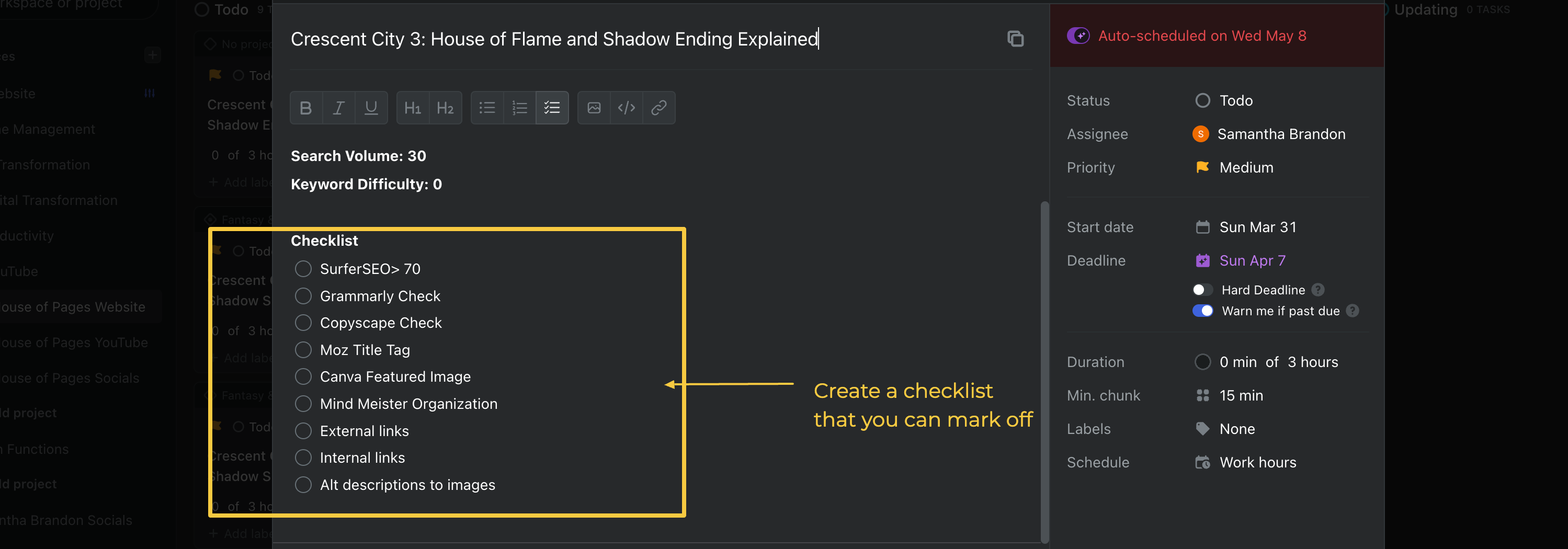
Those items aren’t tasks on their own, though. I’d love to make each a task for batching efficiency.
I produce 2-3 YouTube videos weekly, each a task. I’d rather draft all scripts in one sitting on Mondays, then film them together with daycare arranged, but the calendar doesn’t bend that way.
#Con: Auto-Scheduling Doesn’t Always Fit My Style
Motion’s calendar organizes your day for you. But it doesn’t always match how I’d do it.
I might not be setting priorities and deadlines perfectly—my bad, maybe. I work around it by choosing a task, hitting “Start Task Now,” and letting it adjust everything else.
#Con: No Strong Weekly Insights
If you want Motion for productivity analysis, it’s a bit lacking. There’s no weekly summary. Meanwhile, Sunsama, a big competitor, tracked my time on meetings, writing, filming, or anything I labeled.
If only Motion included that—it’d help me structure my life and get a real handle on task durations.
#Con: No Native Integrations
You can use Zapier to import tasks, but there’s no native syncing. Motion’s designed to be your primary task tool, not a secondary player.
Motion AI For Students?
This would’ve been a game-changer as a student. Notion (N, not M) is all the buzz for students now, but having slogged through school (Bachelors in Biochem, Minor in Business, Doctor of Pharmacy, and a residency), Motion could’ve assigned my daily tasks and kept me dialed in.
Notion’s a time sink to customize for students—this would’ve been way snappier.
Motion Pricing
Motion’s not light on the wallet. You can pay monthly or get a break with an annual plan—here’s the pricing as of now.
I’d recommend starting with their 7-day free trial.
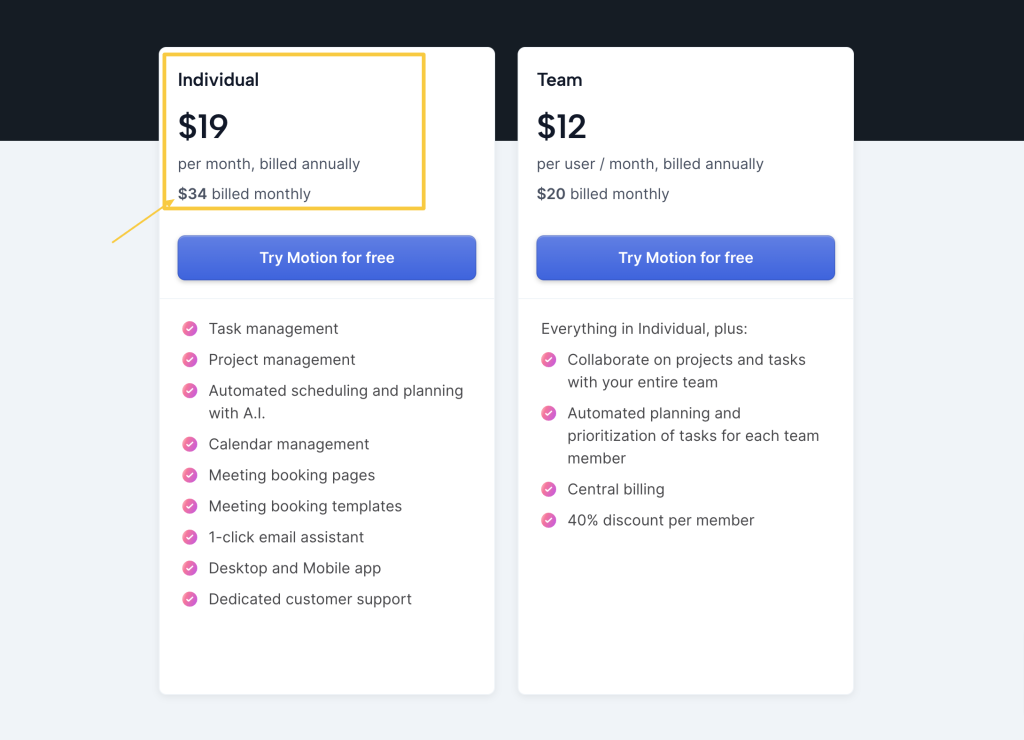
We’re having coffee, would I recommend Motion to you?
Let’s say we’re sipping coffee as friends, and you ask about Motion.
I’d give it a thumbs-up for solopreneurs, creators, agencies, or small teams (maybe ten folks max). For a big operation with 500+ people and lots of moving pieces, I’m not convinced its project management stacks up to vets like Asana, Monday, or ClickUp yet.
What’s your experience? Tried it? Drop your thoughts in the comments!
Thinking of testing Motion? Use this link—it supports my in-depth reviews with a small commission, no extra charge to you. Much appreciated!